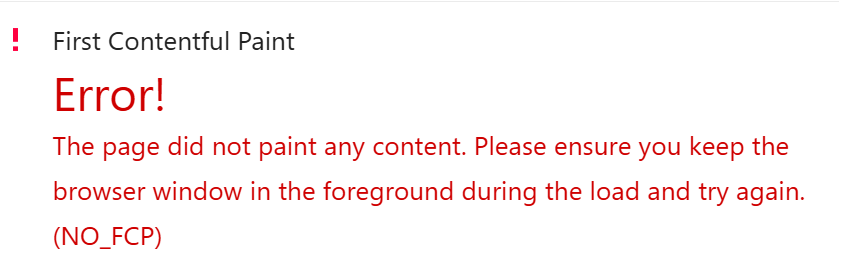PageSpeed shows error instead of grade
In rare cases, the PageSpeed report can fail, and it will show a red exclamation mark instead of a grade.
The PageSpeed report will look as shown in the below image:
If this error is persistent, that is, if you keep seeing this result after running the test again, then it means there is a confirmed problem.
Finally, it's important to know that this problem is caused by an error while measuring one of the Core Web Vitals metrics. You can find more details and instructions in the next sections of this article.
Error in the Largest Contentful Paint
This error can revolve around the Largest Contentful Paint (LCP) metric, specifically, it happens when the LCP can't be measured.
In that case, the LCP metric will show the following error message instead of the results:
Largest Contentful Paint Error! The page did not display content that qualifies as a largest contentful paint (LCP). Ensure that the page has a valid LCP element and then try again. (NO_LCP)
Error in the First Contentful Paint
It's also possible to see the error in the First Contentful Paint (FCP) metric. In this case, the error message will be this:
The page did not paint any content. Please ensure you keep the browser window in the foreground during the load and try again. (NO_FCP)
Error in the Speed Index
The problem can also happen when the Speed Index metric can't be determined.
In the PageSpeed report, this is the error message that will be displayed:
Speed Index Error! Chrome didn't collect any screenshots during the page load. Please make sure there is content visible on the page, and then try re-running Lighthouse. (SPEEDINDEX_OF_ZERO)
Check if WP Rocket is causing the problem
To start troubleshooting this problem, you should first check if WP Rocket is the cause of it.
For this, you should run a new PageSpeed test on the non-cached page, i.e. while bypassing WP Rocket, by adding the?nowprocket query string to the end of the URL.
Example: https://yourdomain.com/?nowprocket.
If the issue also happens in the ?nowprocket report, then WP Rocket is not involved, and you would need to troubleshoot the problem along with a developer or a web performance expert.
But if the problem doesn't happen in the ?nowprocket report, then WP Rocket is involved in the problem, and you should continue with the instructions in the next section of this article.
Troubleshoot when WP Rocket is causing the problem
These types of issues are often related to the Delay JavaScript execution feature.
If deactivating Delay JavaScript execution fixes the problem, then it means the affected scripts need to be excluded from it.
The quickest way to fix this issue is to look for the plugin/theme/service related to the metric, and check their boxes in the One-click exclusions section.
In case you need to set custom exclusions, you can find them using these methods, and add them to the Excluded JavaScript Files box.
Please note that those excluded scripts won't be delayed, thus, there will be a negative impact on PageSpeed.
Additional context and recommendations
This problem happens originally when the visual elements of a page heavily rely on scripts in order to be displayed.
So, when the PageSpeed test runs, the elements take too much time to be recognized or displayed, or they're never displayed at all. This situation is likely to be worse when the JavaScript is manipulated by the optimizations.
Here are the most common type of layouts affected by this issue:
- The whole layout of the page is blocked by a page preloader.
- The rendering of the LCP element is blocked while too many site builder scripts load.
From a performance point of view, the LCP element and the whole page content should be optimized as much as possible, which also means that it should not depend on too many scripts.
If the content is fast and light per se, the page rendering will be faster, the PageSpeed results will be ideal, and WP Rocket optimizations shouldn't introduce any errors.
Errors in the Accessibility, Best Practices and SEO sections
When the exclamation mark appears in the Accessibility, Best Practices and SEO sections of the PageSpeed report WP Rocket is not involved in the error, and you should check the specifically affected metric and/or get expert help.
If you need any further help or get stuck, you can contact WP Rocket's support.